
Google is not a company anymore. It’s more than a brand — it’s a noun, verb, and adjective.
Did you know that there are two trillion+ Google searches every year?
That’s 5 billion searches daily, 228 million every hour, 3 million every minute, and 63 million every second.
It wouldn’t be wrong to say that Google is the world’s think tank with trillions of indexed pages.
But to extract the desired information in optimum time is a skill many of us have.
Though you know that Google is the best way to find information online, you get frustrated when you don’t find what you need in the first few pages of results.
So, from advanced search operators to using Google for research, these tips will help you get the most out of your next Google session.
These tricks will also half your surfing time and double the Google output.
So without further ado, let’s get started!
If you want to find an exact phrase, enclose it in quotation marks.
For example, if you search for “How to use Google efficiently,” you’ll only see results that include those same words in that same order.
This is a great way to narrow down your results and find exactly what you’re looking for.
If you want to exclude a word from your search, precede it with a minus sign.
For example, if you search for “How to use Google efficiently”- tips, you’ll see results that include the phrase “How to use Google efficiently,” but not the word “tips.”
This can be a great way to filter out unwanted results.
If you want to find results that include all of the words in a phrase, use the asterisk symbol (*).
For example, if you search for “How to use * efficiently,” you’ll see results that include phrases like “How to use Google efficiently, How to use your time more efficiently, etc.”
This operator is a great way to find results that include a specific phrase but may also have other words.
If you want to see results from a particular website, you can use the site: operator.
For example, a search for “site:wikipedia.org obama” will bring up all Wikipedia pages that mention Obama.
You can also use this operator to determine whether Google has indexed a website.
Search for “site:example.com” (replace example.com with the website you want to check).
If there are no results, it means that Google hasn’t indexed that website.
Suppose you’re researching a topic and seek data from numerous websites. That’s when the OR operator comes in handy. It will find results from multiple websites.
For example, a search for “obama OR trump” will bring up results about both Obama and Trump.
This can also be helpful if you’re comparing two different things or if you’re not sure which word to use in your search.
If you want to find results from a specific website but don’t know the exact URL, you can use the intitle: operator.
For example, a search for “intitle:wikipedia obama” will bring up all Wikipedia pages that mention Obama in the title.
This can be helpful if you’re looking for information on a specific topic and only know the website’s name.
If you want to find results from a specific website and know the URL, you can use the allinurl: operator.
For example, searching for “allinurl:wikipedia.org/wiki obama” will bring up the Wikipedia page about Obama.
This can be helpful if you’re looking for information on a specific topic and you only know the URL of the website.
If you’re looking for a specific file type, you can use the filetype: operator.
For example, a search for “filetype:ppt obama” will bring up all PowerPoint presentations about Obama.
This can be helpful if you’re looking for information on a specific topic and know the file type that you’re looking for.
So, what’re you waiting for! Give these tricks a try and see how much you can benefit from it.
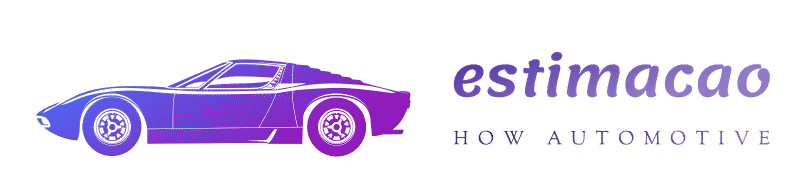



More Stories
Purple Heart Car Donation Tax Deduction
Who Should Consider A Fat Tire Electric Bike?
G70 740i Test Drive Impressions Review (From a G12 M760 Owner)